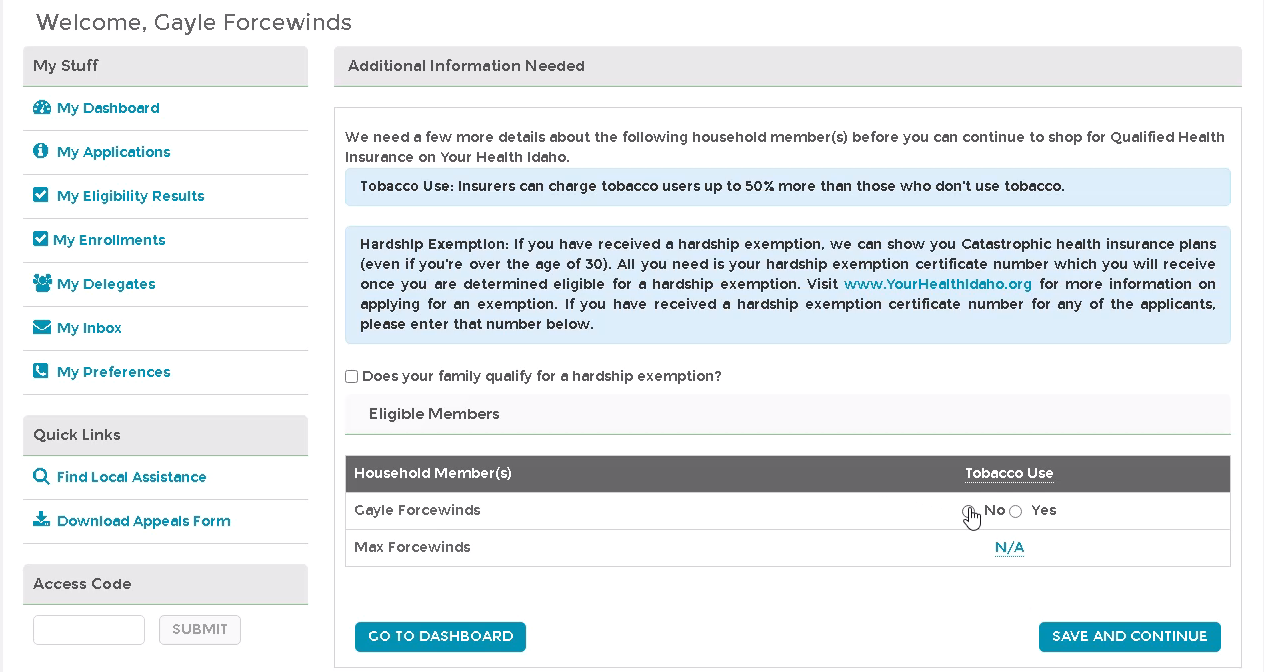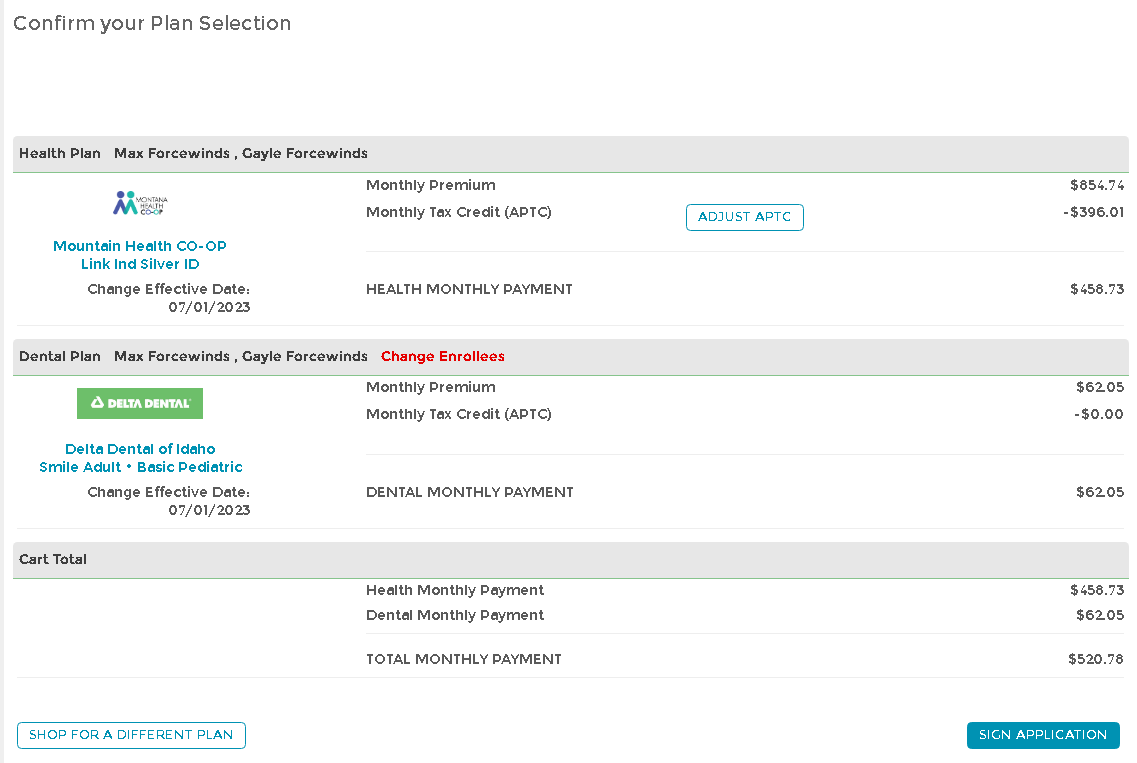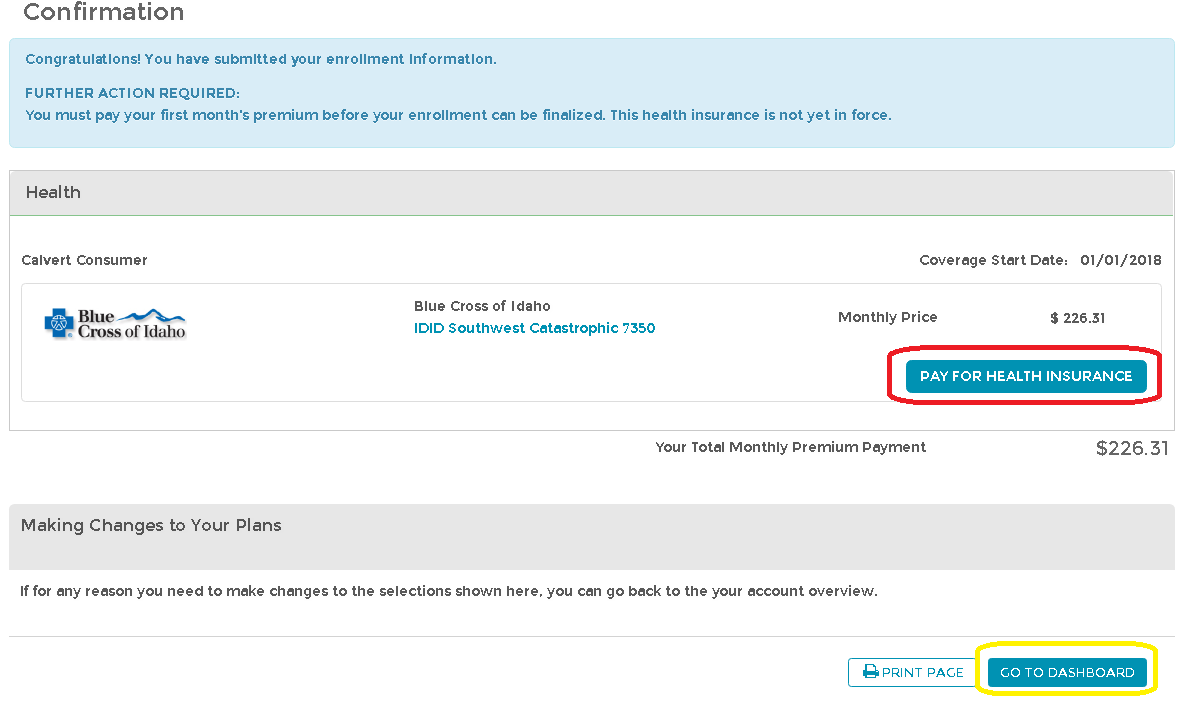- Navigate to your dashboard.
- Select Shop for Plans or Finalize Plans if a plan is already in your cart.
- Review the details in the Additional Information Needed section.
- If applicable, check the Does your family qualify for a hardship exemption? checkbox.
- Confirm the Tobacco Use status for household members.
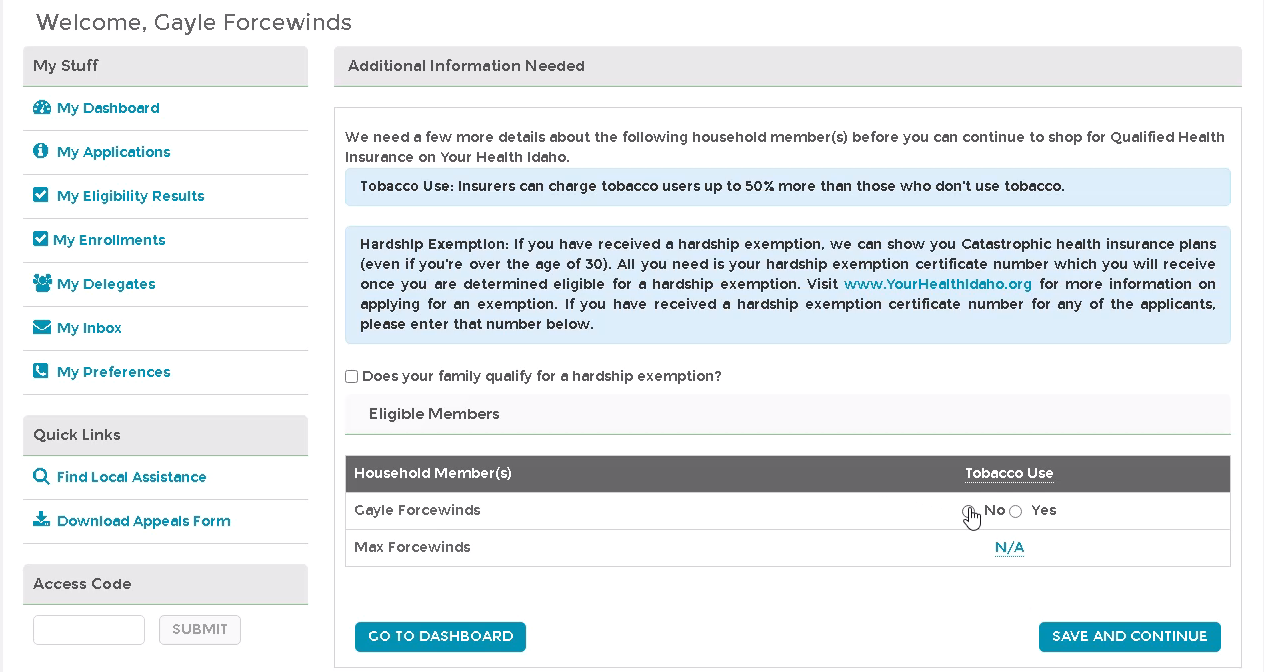
- Click Save and Continue after completing your review.
- Select checkboxes next to household members to enroll in the same plan.
- Click Shop Health Plans. (Repeat for different groupings if necessary.)
- Consider specific healthcare providers or medications needed for coverage.
- Complete the healthcare needs questionnaire if applicable, or click Skip to View Plans.
- Add up to 5 providers and medications through the questionnaire if needed, then click View Plans.
- Use sorting and filtering options for health or dental plans as necessary.
- Click the Add button on the selected plan tile after making a decision.
- Click Continue to Cart to review the plan summary a review selected plans, enrolled individuals, premiums, tax credits, and total payments.
- Check the option to adjust your APTC if necessary.
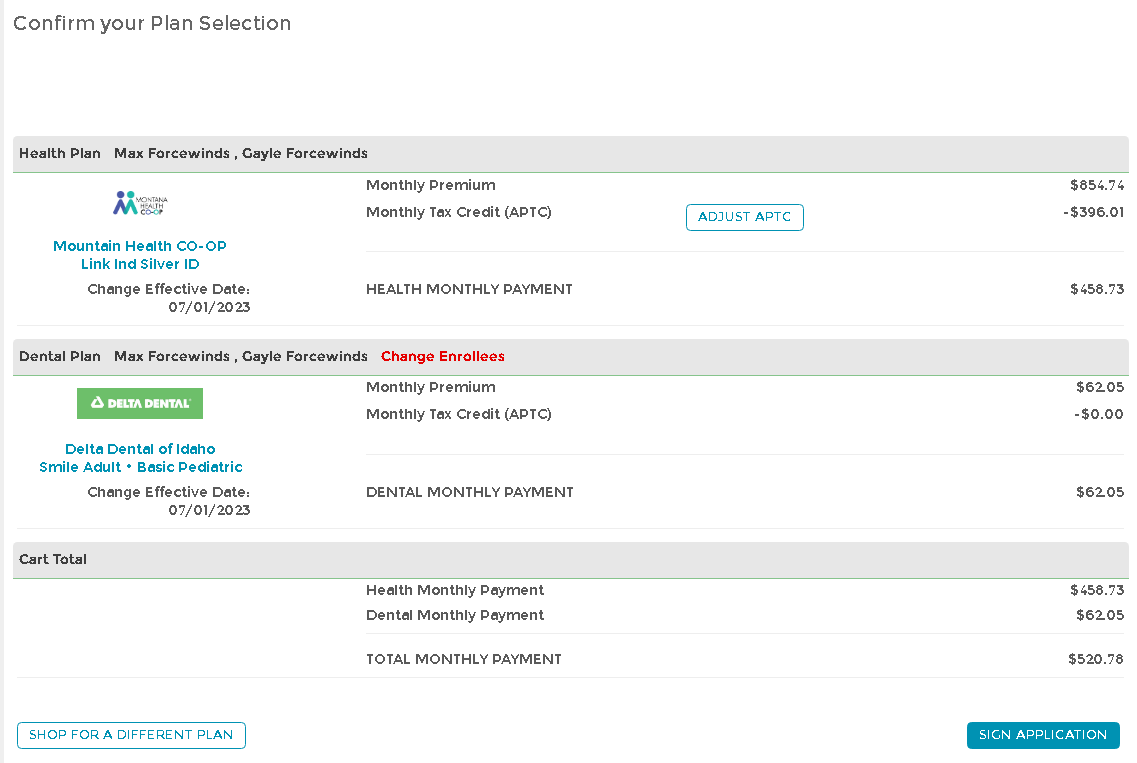
- Check the option to adjust your APTC if necessary.
- Click Sign Application after verifying all information is accurate.
- Read the Electronic Signature for Your Enrollment and Exchange Agreement.
- On the confirmation page, review options for making your binder payment.
- Choose to pay via the Pay for Health Insurance button, Pay Now button, or contact the carrier directly for payment once you are ready to do so.
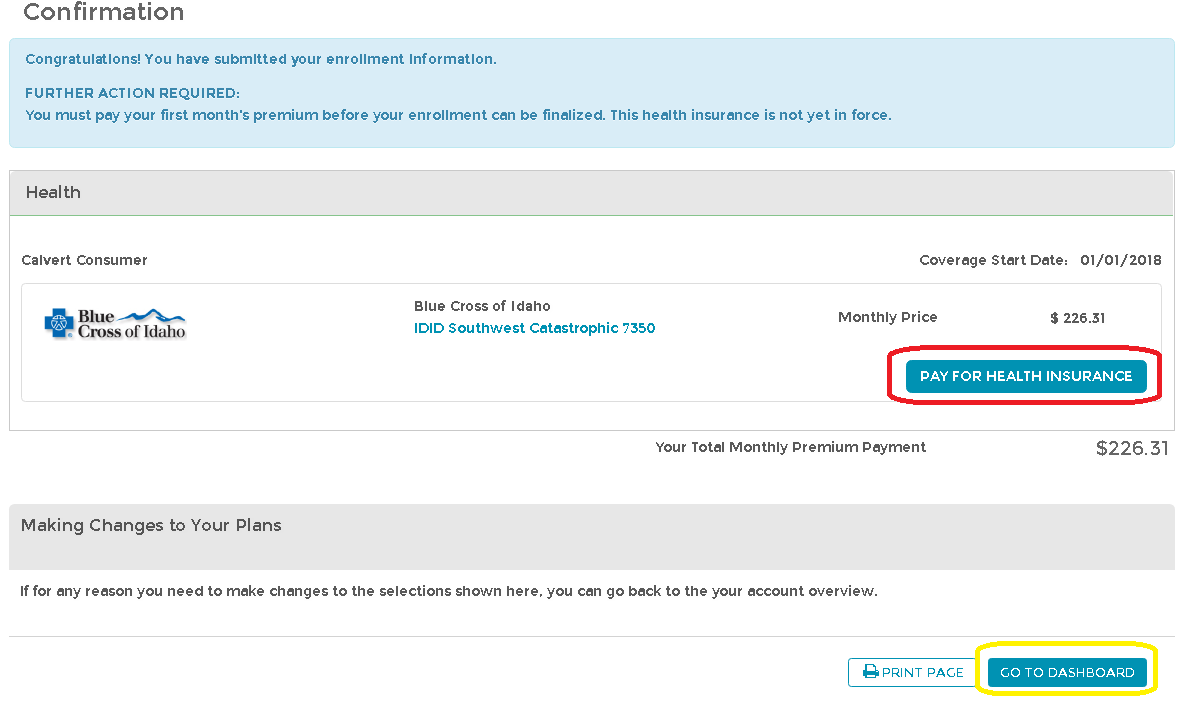
- Choose to pay via the Pay for Health Insurance button, Pay Now button, or contact the carrier directly for payment once you are ready to do so.